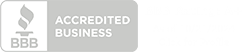How to Download and Use Your Pet Care Insurance Badge
Trusted by over 10,000+ Pet-care Professionals

6 Ways to Use Your PCI Insurance Badge for Brand Credibility
Now that you have the peace of mind that Pet Care Insurance (PCI) provides, why not show your customers what a responsible business owner you are? An insurance badge allows you to display your insured status right on your website and marketing materials.
It takes trust for customers to leave their pets with you. Displaying your credentials can help strengthen their faith that you will provide the best care possible. Featuring your insurance badge on your site lets your clients know that you’re prepared and reliable.
There are several ways to use your badge to show your insured status. You can:
- Add it to your homepage as a site seal (more on how to do this below)
- Include it on your social media ads
- Place it on your business cards
- Feature it on physical marketing, like flyers, door hangers, and mailers
- Add it to your email signature
- Display it on your invoices or as a trust badge in your online point of sale
Give your business a competitive edge with this handy guide that walks you through getting your badge, adding it to your site, and where to display it.
Does your insurance really matter to pet owners? We asked almost 500 pet parents, and 80% said they’re more likely to book a pet pro with liability insurance.

How to Add a PCI Site Seal to Your Website
Show your commitment to your customers’ well-being by proudly displaying your insurance coverage! You can find your site seal and add it to your website by following these simple steps:
- Log in to your dashboard and click ‘My Account’ in the top right.
- Under ‘My Profile,’ choose ‘Add Site Seal To Your Site.’
- Pick a design and click ‘Copy Code.’
- Put the verified code onto your website, such as in a widget on the footer or your blog’s sidebar (or both).
- Save or click to publish to update your site to make it live.
Badge not displaying correctly? Make sure the copied code is accurate by using a free code checker:
- Clear the sample code from the window on the left.
- Copy and paste your insurance badge code into the cleared window.
- Click the green “Run” button to preview the badge.
- If the code was copied properly, you should see your badge displayed in the window on the right.
You can also copy and paste your page’s entire code into this tool to make sure it appears where you want it.
Where to Put Use Your PCI Seal
Once you know how to display your insurance badge, it’s time to figure out where to place it. Every site layout is different, so take some time to evaluate your setup to determine what works best for you.
Homepage Banner
Instill confidence in your customers from the start by placing your insurance badge on your homepage banner. This is an excellent way to showcase your commitment to your clients and their pets from the moment they open your site.
Website Footer
Most websites include important links, a site map, and other vital information in the footer, which remains the same throughout the site. Placing your insurance badge here may improve visibility and add authority to your brand. Plus, the fixed position means customers will see it every time they scroll down.
Dropdown Menu
Another high-visibility option is to place your insurance badge in the main dropdown menu. Many customers navigate to this menu when looking for key information like pricing, a contact page, or scheduling. If they see your trust seal every time they click on the menu, it reinforces that you operate a trustworthy business.
Checkout / Point of Sale Confidence
A recent study showed that 25% of customers abandoned their online purchases because they didn’t trust the site. If your website has a direct sale feature, it’s wise to display your trust badge on the checkout page. Better yet, position it right next to or beneath the checkout button to give customers confidence that they’re making an informed purchase.
Contact and About Us Pages
Building trust extends beyond transactions. Convey your dedication to protecting your clients and their pets by adding your insurance badge to your “Contact” and “About Us” pages. Integrating trust seals on these pages reinforces your trustworthiness as a pet care pro.
Strategic Touchpoints
Place your insurance badge on pages with the highest engagement to add a layer of credibility. Product pages, account creation, and other high-traffic pages are already getting views, so why not take the opportunity to make your credentials as visible as possible? Plus, having it appear consistently across your site reinforces the message of security.
Next to Call to Action Buttons (CTAs)
If your site features CTAs like “Book an Appointment” or “Get a Quote,” try placing your insurance badge nearby. Much like pairing it with your checkout process, this reinforces that customers are safe doing business with you, gently nudging them toward making a purchase.
Marketing Materials
Beyond your website, think about any other places your customers might see information about your business. Emails, flyers, advertisements, and any other marketing materials are all prime places to add your insurance badge and instill confidence in your services.
How to Install Your Insurance Badge & Site Seal Across Different Website Builders & CMS Platforms
The process of integrating your PCI site seal is straightforward, requiring only a few steps to work your web magic in the backend of your chosen website builder or CMS platform.
Wix
Adding an insurance badge to your Wix website is a straightforward process:
- Go to the Site Badges app in the Wix App Market.
- Add this to your site.
- Select the Site Badges app in your Editor.
- Go to Settings.
- Click “Set Up Badge.”
- Upload your insurance badge.
Squarespace
To add your insurance badge to your Squarespace website, follow these steps:
- Log in to your Squarespace website.
- Edit the page where you want to add the badge.
- Click “Add Block” and choose “Code.”
- Click the pencil icon to edit the code block.
- Remove the default code from the box.
- Paste your Insurance Canopy badge code into the box.
- Ensure you copy the code exactly, including the < > marks at the start and end.
- Click outside the code box when you’re finished.
- Click “Save and Exit” to complete the process.
Shopify
There are multiple ways to add your insurance badge to your Shopify website. Here’s one of the simpler methods:
- In Settings, click on “Files” and upload your badge.
- In “Online Store” choose “themes.”
- Click on “Actions”and then choose “Edit code.”
- In “Sections,” find “main-product.liquid.”
- Edit the code as needed and don’t forget to click “Save.”
Weebly
- Copy the badge code from your PCI dashboard.
- Open the Weebly editor and drag and “Embed Code” widget to where you want the badge to display.
- Double-click the Embed Code box and paste your code.
- Click outside the box and publish to save your changes.
GoDaddy
Follow these steps to add your insurance badge to your GoDaddy website:
- Access your website Dashboard.
- Navigate to the Footer Widget section.
- Create a new text widget.
- Copy and paste the trust badge snippet into the widget.
- Save and publish the changes.
WordPress
To add the badge to a footer or sidebar widget:
- Upload your badge to your Media Library.
- Add an image and choose the badge from your Media Library; or,
- Copy the badge code from your dashboard and add an HTML widget to your footer or sidebar, then paste the code in.
- Save and publish.
Ready to Stand Out? Install Your Insurance Badge Now!
Proudly display your insurance badge and give your customers the confidence of a chihuahua facing…literally anything. If you still have questions or concerns, don’t hesitate to reach out! Our service agents are here to help make your business a success.